<%@ Page Language="C#" AutoEventWireup="true" CodeBehind="GridViewExample12b.aspx.cs" Inherits="GridViews.GridViewExample12b" %>
<!DOCTYPE html>
<html xmlns="http://www.w3.org/1999/xhtml">
<head id="Head1" runat="server">
<title>GridView Example 12b - Version 2</title>
</head>
<body bgcolor="#ffff99">
<h3>This GridView example
demonstrates handling button click events for a row in a
GridView. </h3>
<ul>
<li>Hidden Column: BoundField column
that is bound to the database field <b>ProductNumber</b>.
The value is stored in the DataKeys collection since hidden columns aren't rendered
into HTML.
</li>
<li>Column 1: BoundField column that
is bound to the database field <b>Description</b>.</li>
<li>Column 2: BoundField column that
is bound to the database field <b>Price</b>.</li>
<li>Column 3: ButtonField column
with Add to Card button. CommandName Property is
set to "AddToCart", which is used to determine the button that was clicked
and
execute
the appropriate code in the Codebehind.</li>
<li>Column 4: ButtonField column
Product Reviews button. CommandName Property is set
to "ProductReviews"
which is
used to determine the button that was clicked and execute the
appropriate
code in the Codebehind.</li>
</ul>
<h3>This example also demonstrates the technique of using DataKeys to store and retrieve hidden column values.</h3>
The CommandName Property is
used to determine which button was clicked on the server-side CodeBehind. Determining the button that was clicked for a GridView Row is important because each button has code
specific to that button’s functionality.
<form id="form1" runat="server">
<asp:Label ID="lblDisplay" runat="server" Font-Bold="True"
ForeColor="#CC0000" />
<br /><br />
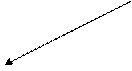 <asp:GridView ID="gvProducts" runat="server" AutoGenerateColumns="False" OnRowCommand="gvProduct_RowCommand">
<asp:GridView ID="gvProducts" runat="server" AutoGenerateColumns="False" OnRowCommand="gvProduct_RowCommand">
<Columns>
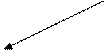 <asp:BoundField DataField="ProductNumber" HeaderText="ProductID" Visible="False" />
<asp:BoundField DataField="ProductNumber" HeaderText="ProductID" Visible="False" />
<asp:BoundField DataField="Description" HeaderText="Description" />
<asp:BoundField DataField="Price" DataFormatString="{0:c}" HeaderText="Price" />
<asp:ButtonField ButtonType="Button" HeaderText="" Text="Add to Cart" CommandName="AddToCart" />
<asp:ButtonField ButtonType="Button" HeaderText="" Text="Product Reviews" CommandName="ProductReviews" />
</Columns>
ButtonFields in a GridView contain the ability to add a button for a
column. However, a button in a ButtonField
doesn’t fire server-side events like a normal Web Form button does. When a button is clicked in a ButtonField
of a GridView Row, the GridView
control fires the RowCommand event that you can used to handle ButtonFields
click events.
</asp:GridView>
</form>
</body>
</html>